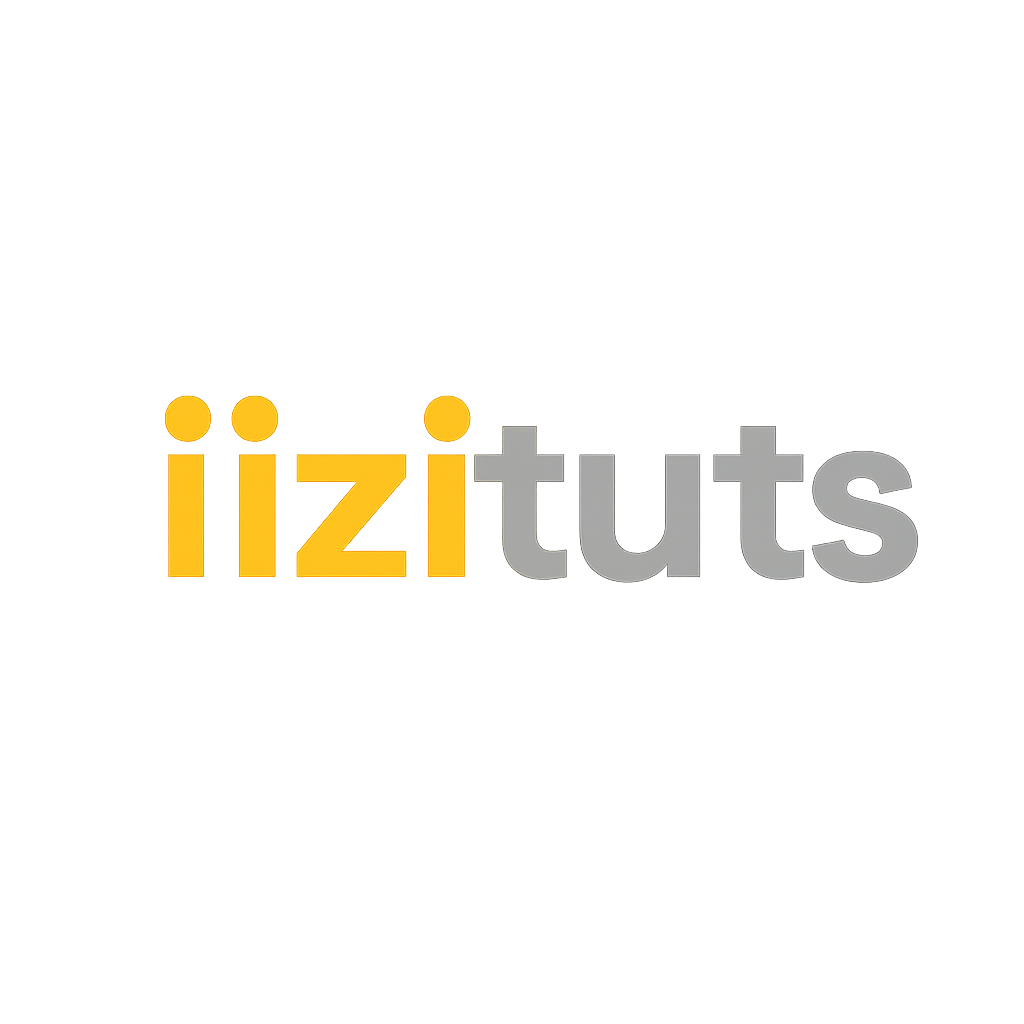A JavaScript error in the main process can be quite frustrating—especially when it disrupts the normal functioning of an application. This type of error commonly occurs in Electron-based or Node.js-based applications and can be triggered by various causes.
In this quick tutorial, we’ll explore the potential fixes to help you resolve the issue efficiently.
Understand the Context of A JavaScript Main Process Error
A JavaScript error occurred in the main process
Understanding the context of the error is halfway to solving it. There can be several reasons behind its occurrence. To identify what might be triggering the error, consider checking the following:
- A bad path (e.g., missing files or directories)
- Corrupt configuration files
- A failing module or dependency
- Syntax or logic errors in the Electron/Node main process
By checking the error stack trace, we can tell approximately what is the origin of the error. For example,
A JavaScript error occurred in the main process Uncaught Exception: Error: ENOENT: no such file or directory, open 'path/to/file'
Here, we can infer that the file might be missing. Therefore, we should check the file name, its path, and any other related issues.
In the next sections, we’ll discuss general and common fixes to resolve this problem.
General Fixes
Here are some general fixes to try before diving into more code-specific solutions.
1. Restart the App or Your System
It might look a silly solution, but sometimes it’s just a temporary glitch. Thus, a clean restart of your app or your system can solve it!
2. Clear App Data / Cache
Especially for Electron apps, corrupted local files can cause startup failures. Therefore, you can clear app data through renaming or deleting the folder and let the app recreate it.
- On Windows:
C:\Users\<YourUsername>\AppData\Roaming\<AppName>
- On macOS:
~/Library/Application Support/<AppName>
3. Check for Permission Issues
Make sure the app or script has access to the folders or files it’s trying to use.
- Run as administrator (Windows)
- Use
chmodto fix file permissions (Linux/macOS)
4. Look for Background Processes
Leftover zombie processes can hinder new launches especially for Electron apps. Kill them!
- On Windows:
taskkill /IM electron.exe /F
- On Linux/macOS:
pkill electron
5. Delete node_modules and Reinstall
You might consider deleting node_modules and reinstalling everything over again. Quite often, corrupt modules can cause this issue.
rm -rf node_modules npm install
6. Update or Downgrade Dependencies
Some version of used libraries can conflict or be buggy. So, you may need to update them or roll back to more stable versions if the issue has arisen after an upgrade.
npm outdated
7. Run the App in Debug Mode
Sometimes, you need more detailed logs to understand the issue. Thus, you can run your app in debug mode.
- If you are using Node or Electron:
node --trace-warnings app.js
- For Electron only:
electron . --enable-logging
If non of the above helped you to solve the issue, let’s move to a more specific fixes related to your code.
Common Code-specific Fixes
Here are some common code-specific solutions to this problem.
1. Fix File Paths
Sometimes, you need to ensure that the file or directory mentioned in the error actually exists.
const path = require('path'); // Make sure this directory path exists
const filePath = path.join(__dirname, 'your-file.txt'); // make sure that your-file.txt exists2. Check main in package.json
Ensure that the main entry in the package.json file points to the right file.
"main": "main.js", /* or sometimes it is index.js instead */
3. Avoid Synchronous Operations in Main Process
It is best practice to avoid synchronous operations in the main process. So, instead of:
fs.readFileSync('config.json'); // risky in main processUse the following to call it asynchronously,
fs.readFile('config.json', (err, data) => { /* ... */ });4. Wrap Code in try...catch
For more comprehensive error logs, wrap your code in try…catch. Especially if you’re doing file I/O or parsing configs.
try {
const config = JSON.parse(fs.readFileSync('config.json'));
} catch (err) {
console.error("Failed to read config:", err);
}5. Check These Too for Electron
If you are developing an Electron app, you can check the following:
- Make sure you’re using
app.on('ready')correctly - Avoid calling GUI code like
BrowserWindowbefore the app is ready
const { app, BrowserWindow } = require('electron');
app.on('ready', () => {
const win = new BrowserWindow({ width: 800, height: 600 });
win.loadFile('index.html');
});
Conclusion
An error with JavaScript in the main process can be a serious disruption, but isn’t hard to overcome with following the right steps. Getting the dependencies updated, checking for conflicts, and debugging the application are some general ways of getting rid of this issue. Yet, by assessing your code and following best practices, you might avoid encountering this error since the beginning. This blog post has provided with several potential solutions to resolve. However, if you want to dig deep into how to generally handle errors in JavaScript, I have a good read for you on this blog here.
Happy coding 🙂